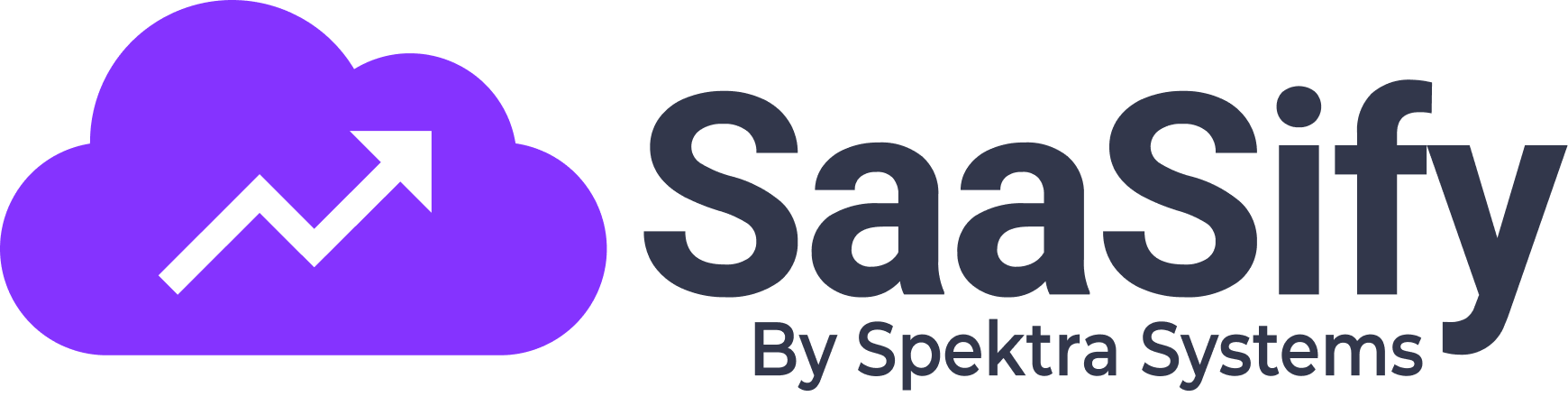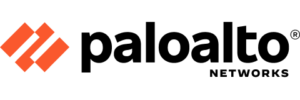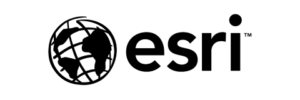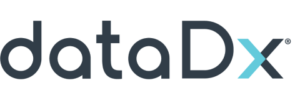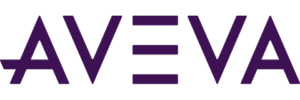If you are looking list SaaS offers on Azure marketplace so that potential/existing customers can buy your SaaS-based technical products, this blog offers a step-by-step breakdown of how to publish your offer through the Microsoft Partner Center via SaaSify’s white-labelled user friendly offer management portal.
Why is Azure Marketplace the most lucrative go-to-market channel for ISVs?
In mid-2021, there were a total of 16,000 products and services were listed on the Azure Marketplace, with the majority listed under the IT and management tools category. The market has responded well to Azure’s pricing strategy, with nearly a third of all respondents to a global survey of IT professionals rating Azure as providing the best value for money, more than any other provider.It’s a well known-fact now that the revenue opportunity at Azure is unlike any other. Thus, if you list SaaS offers on Azure marketplace, you can accelerate your business growth.Let’s get started.[Note: This article and blog use the reference of Cloud Connect Corp, a fictious corporation created to help you understand the process in an effective manner.]First things first
If you haven’t already, you need to plan your SaaS Offer — the pricing and metering configuration, along with assessing the technical and legal requirements. This blog from Microsoft will explain everything in detail. Read now.SaaSify takes away all onboarding worry. Book a demo.
How to create a SaaS Offer?
Watch the Guide Video to successfully list SaaS offers on Azure marketplace:- Sign in the to the Azure Partner Center. URL for Microsoft partner center is: partner.microsoft.com
- After signing in, navigate to the partner center dashboard. You can do this by clicking on the “Partner Center” button on the top right of the screen.
- Once you are on the dashboard, click on “Overview” under the Microsoft Commercial Marketplace navigation menu on the left-hand side of the screen.
- In the Overview tab, select “New Offer” and select “Software as a Service”.
- In the “New Offer” dialogue box we need to provide “Offer ID” and “Offer alias”. Each offer in your partner center account must have a unique offer ID. Also, note that only certain characters are allowed in this field.
- Offer alias is an internal name used for the offer in the partner center. This is not visible to the customer in the commercial marketplace. You can customize “Offer name”, a different field shown to the customers, later.
- Click on the “Create” button once you provide the offer ID and offer alias. Once an offer is created, we can see them in the “Offers” section on the Overview page
How to configure your SaaS Offer?
When you list SaaS offers on Azure marketplace you can configure is how do you want to to provide each of your products to your customers. After creating your offer, you will need to configure it and it either make it directly buyable through Microsoft or lead prospects to your lead funnel.- Click on the offer alias to go to the offer details page.
- The Overview tab for offers provides high-level details on each offer listing. Think of ‘offer’ as your product. For each of your products that you want to transact you will create an offer. There are scenarios where you might create multiple offers for the same product.
- The Publish section will show you the offer publishing status once you submit the offer to be published in the Azure Marketplace.
- The Marketplace Programs section shows you if your offer is ready for co-sell and if your offer is enrolled in the marketplace.
- Within the Offer Setup tab, you can update the alias if required. Remember Offer alias is an internal name used within partner center only.
- Under the setup details, you will choose whether you want to sell your offer through Microsoft or not.
- Offers sold through Microsoft are referred to as “Transactable Offers” which means that Microsoft collects the money from the customer.
- Depending on whether the sale is made directly to the customer by Microsoft or through the CSP Partner channel there will be different flows of money exchange.
- In all cases, Microsoft will collect the amount and make payment to your bank account based on the payout schedule.
How to ace lead capturing and management?
An integral part on how to list SaaS offers on Azure marketplace is to understand the process of lead capturing and management.- In the offer setup to list SaaS offers on Azure marketplace, you can configure your CRM system to collect customer leads. Salesforce, Marketo, Dyanamic 365 for customer engagement and Azure Table for supported destination types.
- You can also configure an HTTPS Endpoint for lead destinations if you want. SaaSify provides an in-built HTTPS leads Endpoint. The same SaaSify Endpoint can be used for configuring multiple offers in your partner center. You can choose not to specify test drive and Microsoft 365 integrations. You will provide information that is visible to customers in the marketplace through the “Properties” tab. Here, you will define the categories and industries applicable to your offer, your app version and legal contracts.
- If you have standard terms and conditions for your offers across all your customers, then you can specify that in the Terms and Conditions text field.
- Remember if you choose this approach, you do not have a way to override the terms for a specific customer.
- Another option is to choose the standard contract from Microsoft’s commercial marketplace and then provide the universal amendment and specific override to your non-customers. If you want to follow the standard contract from Microsoft’s commercial marketplace then you can leave the area empty for the universal amendment.
How to navigate the Partner Center Dashboard?
The Offer Listing tab contains all the information that is displayed in the marketplace including name, description, searched keywords, display text on the search result and getting started instructions. You can enter HTML text in the description field. This is where you can also specify all your contact information to list SaaS offers on Azure marketplace.How to ensure CSP Channel Setup?
If you do not plan to sell through the CSP channel you can leave the CSP information empty. Co-sell With Microsoft is the tab where you will need to submit the documents and other details so that Microsoft can review them for the Co-sell program. Co-sell is not mandatory to publish an offer on Azure Marketplace.Resell through CSP is where you can specify if you want to enable your offer for sale through Microsoft CSP resellers. Today, there are more than 90,000 CSP partners who can resell once you list SaaS offers on Azure marketplace.How to List SaaS Offers On Azure Marketplace?
To list SaaS offers on Azure marketplace, you can provide supporting documents that will get listed on the marketplace public page and media assets from the listing tab. The images need to be of specific resolution as shown. It is not mandatory to upload videos for your offer.- In the Preview Audience tab, you can specify a set of users who can see the preview version of the offer and validate it during the published lifecycle. This way the preview audience users can validate the details before the offer goes live.
- For your SaaS offer to be built through Microsoft, integration is required with the Azure Active Directory. The integration is expected to handle the lifecycle of SaaS subscriptions in Azure Marketplace as shown in the API documentation.
- Lifecycle states include purchase, provisioning, plan changes, suspending of purchase. When a customer purchases your SaaS offer, they will be re-directed to the landing page URL that you are configuring here.
- There are many event messages that Microsoft will send to you. Connection web hook is a point where Microsoft will post those messages. All these integrations are pre-built in SaaSify and you can get these details from the seller account page. You will configure all your pricing SKUs from the plan overview tab. You can think of ‘plan’ as an SKU that you are making publicly available to all your customers or privately making available to specific customers.
- We have another video that dives into the specifics of how to decide the right pricing plan and configure them through the partner center. You can access the video here.
- With this, we have filled in all the mandatory information required to publish an offer on Azure Marketplace. Now you can review and submit the offer for publishing by clicking on the “Review and Submit” button on the top right.